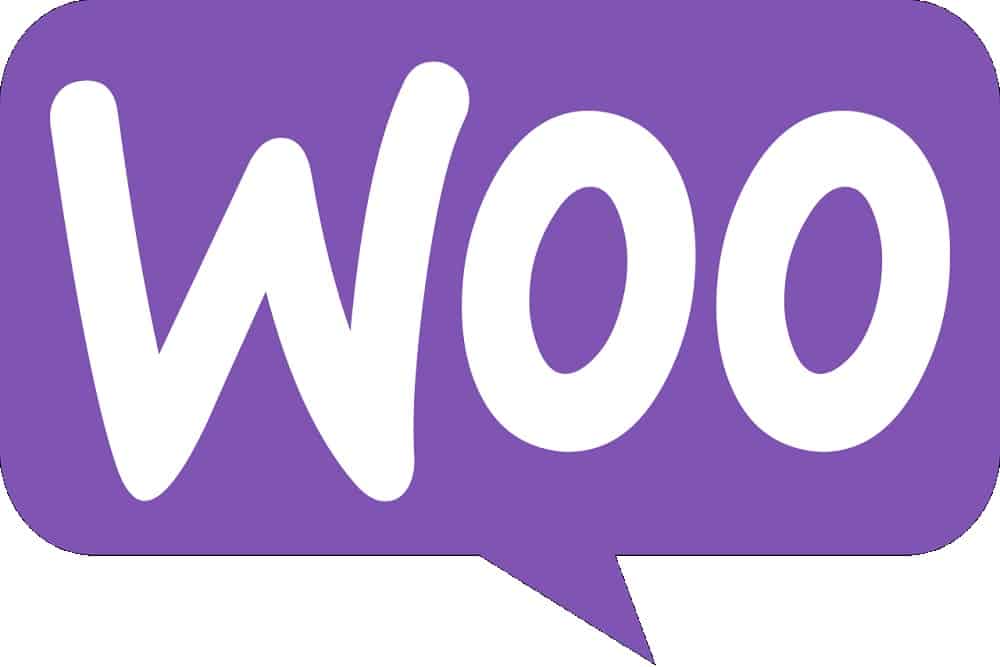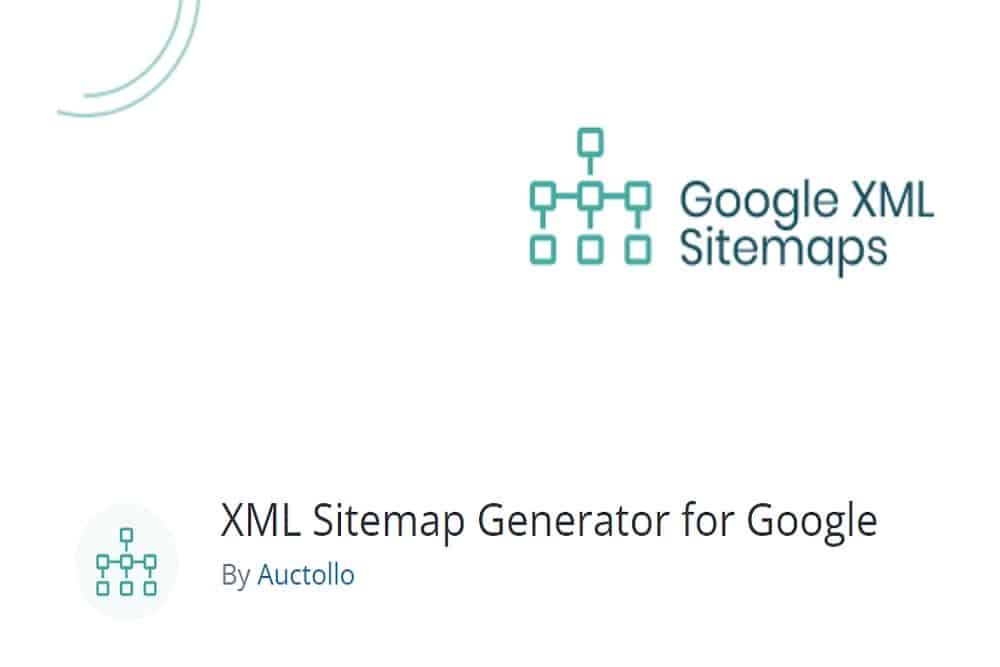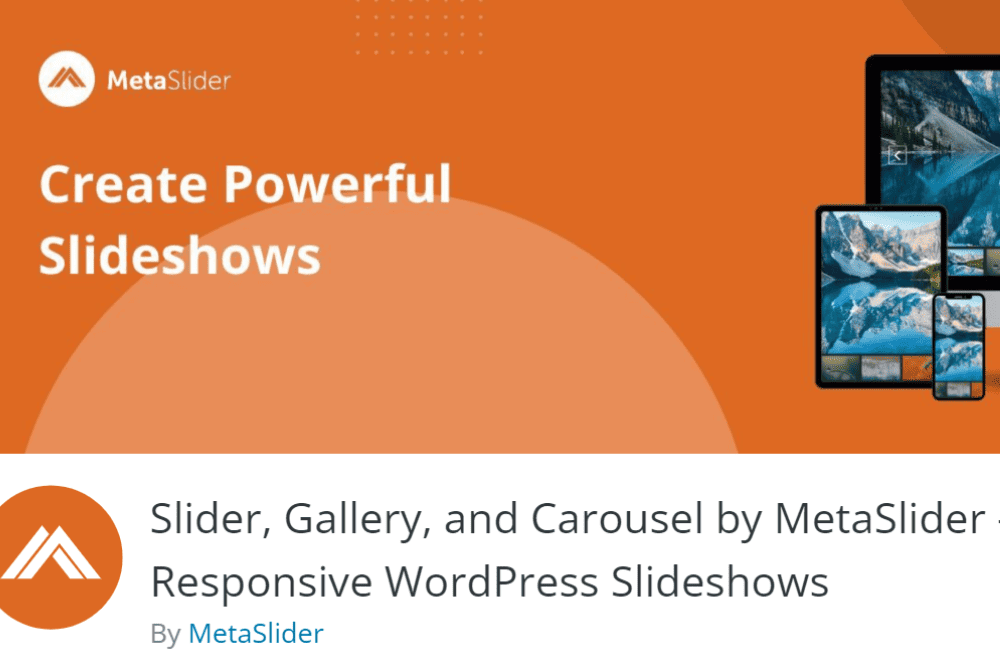Website owners want to engage customers and encourage comments. However, the number of spammers and trolls can make even the most positive page turn negative quickly. If you spend more time deleting spam and moderating conversational fires than you do creating new content, it’s time to look at a tool such as Disable Comments.
We looked at another WordPress plugin called AntiSpam Bee in the past. With over 283 spam emails every day, the amount of spam comments isn’t surprising. However, it is crucial for web designers to have various options in their arsenal to combat the aggravating messages and website comment takeovers.
We decided to test and share Disable Comments as another option to disable scammers from targeting website visitors. You’ll clean up your comment section and keep the focus on the primary topic.
Disable Comments Top Features
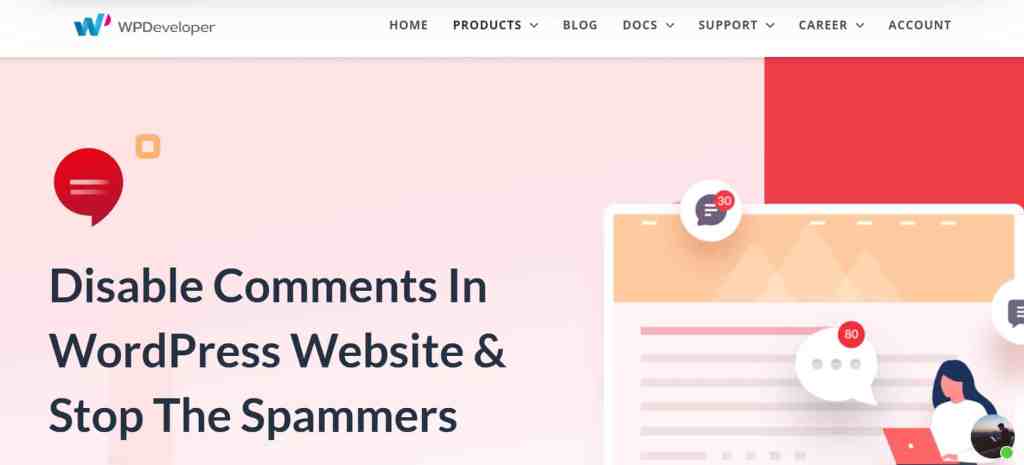
The software has 4.5 out of five stars on WordPress.org, with a breakdown of 241 five-star reviews, three each of three and four-star feedback, one two-star review and 18 single-star ratings. The majority of more than one million users seem to love the plugin.
We felt this WP plugin worth mentioning as an option for a comment management tool because of these features:
- Override all comments
- Disable comments on certain pages and posts
- Remove commenting on multisite networks
- Easy installation
- Compatible with PHP 5.6 and higher
- Over 40 languages
Disable Comments is a simple tool that targets one particular aspect of your WordPress website. Installation requires two simple steps.
How to Install and Configure Disable Comments
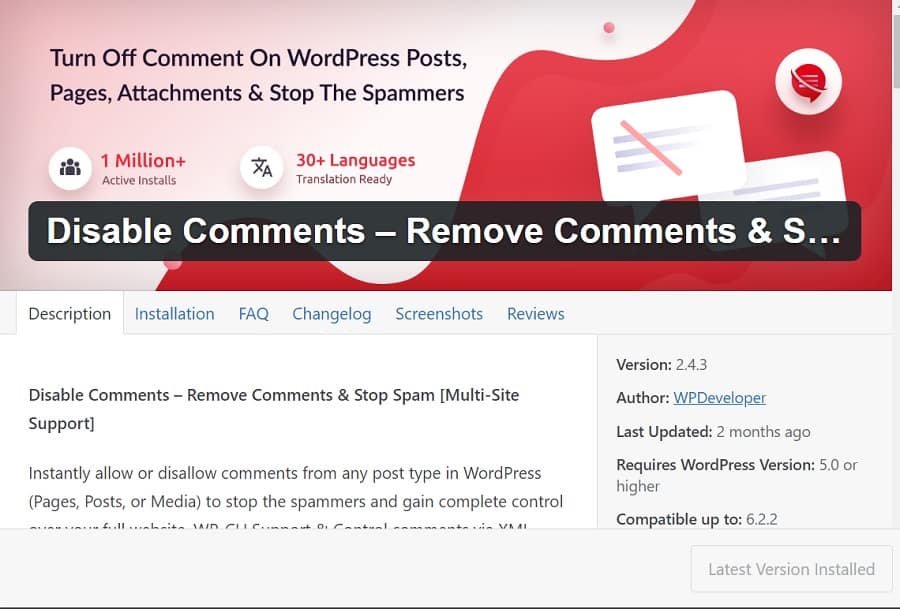
Installing and setting up Disable Comments is simple because the plugin is part of the WordPress repository. While you can download it from their website or WordPress.org, it’s just as easy to navigate to your dashboard and install from the plugins tab.
Once you’ve installed and activated the plugin, getting to the settings is a little different than some programs. Instead of navigating to “tools,” go to “settings” in the left sidebar.
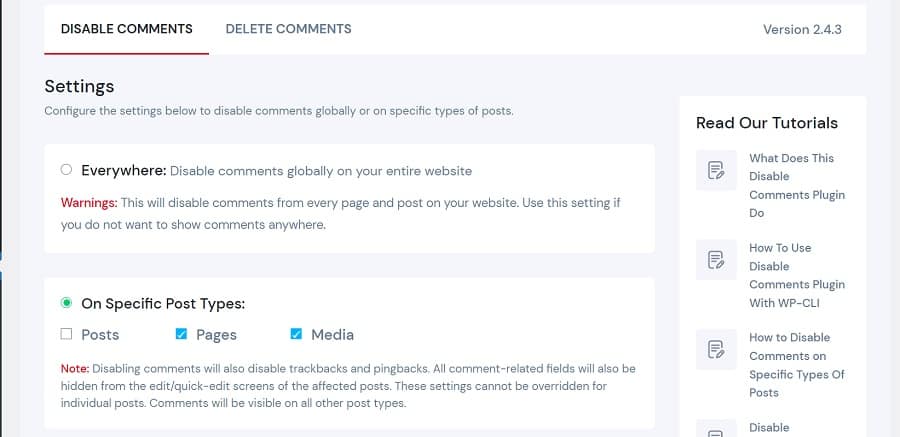
Note the numerous tutorials listed on the left side of the settings page. You can go to the WPDeveloper site and read more about issues you might encounter.
Most of the features are a one-click yes or no option. You can make choices such as:
- Disable comments everywhere
- Disable on specific post types with options for posts, pages and media
- Exclude disabling based on user roles. For example, editors can have the ability to comment but not site visitors. The system works well with a membership site, too.
Under the “Delete Comments” tab, you have the option to permanently delete all comments on your WordPress website or from certain types of posts. You can also choose to get rid of pingbacks and spam comments.
The plugin is free to install and use. Many comments plugins don’t require a pro version or any sort of upgrade to function as intended.
Be Aware of Issues
Before installing and testing the software, make sure you backup your site. As with any plugin, it can break your site and you’ll have to go in and reset some things. As a staffer was testing this particular plugin, her test site went down as having a critical error. The fix to get it back up was fairly simple because she had a backup from just before the update.
Keeping a backup of your website files and your database is smart any time you install or use a new plugin. Any changes to your site should start with general housekeeping, including backing up and then updating other plugins. It may seem tedious work, but it’s crucial to fixing issues you might encounter along the way.
Why Disable Comments Won Plugin of the Month
We chose Disable Comments this month because the amount of spam comments on websites continues to increase. Spammers and hackers find more ways to target unsuspecting users and website owners each year.
Around 52% of people use the same passwords on every site they have an account on. If someone gains access to just one password, they have it for everything, which is frightening. While you can add additional security plugins and measures, which we talk about on this site, you also can add things that dissuade spammers and hackers from bothering with your website in the first place.
One thing we’ve noticed in recent months is an increase on staff member sites where spammers use the comment tool to send spam. Instead of a note with a question from a valid lead, the inbox is filled with daily spam trying to sell a product. Oftentimes, the product is similar to what the site already offers.
Because we deal with it nonstop, we figure our readers do as well. There’s no reason for anyone to wade through endless spam posts to get to the crucial details needed to run a successful business. Disable Comments is just one more tool to improve your site.
Should You Allow Commenting on Your WP Site?
Considering how many spammers try to comment on websites, you might wonder if you should just disable the feature completely. While the plugin provides that option, you might want to reconsider if you have an engaged audience.
Valid site visitors might have a question about a blog post or want to add their own expertise. If the comment is valuable, it should stay. Utilize tools like Disable Comments to keep cyber-annoyances under control while still creating an engaging website people want to subscribe to.